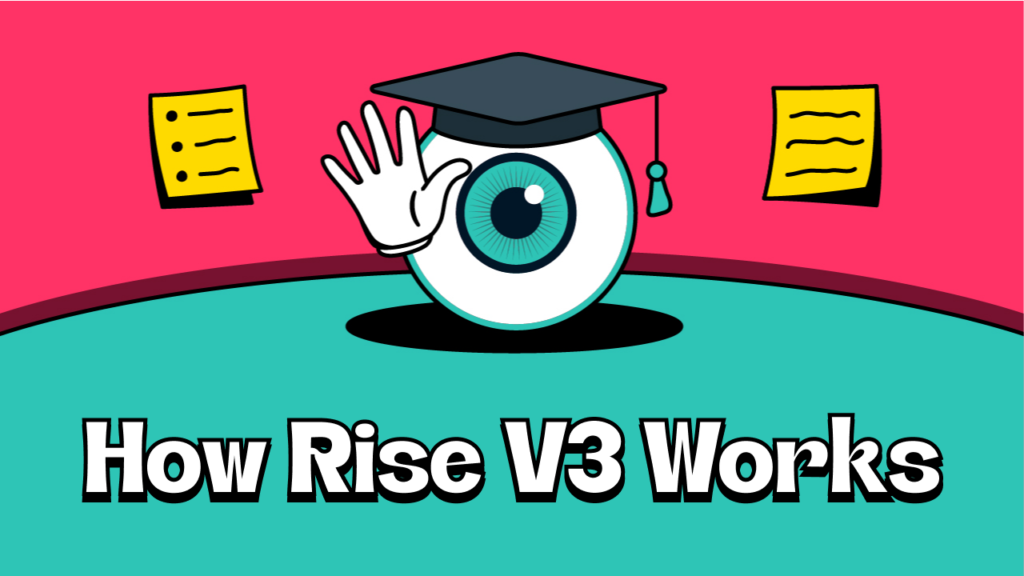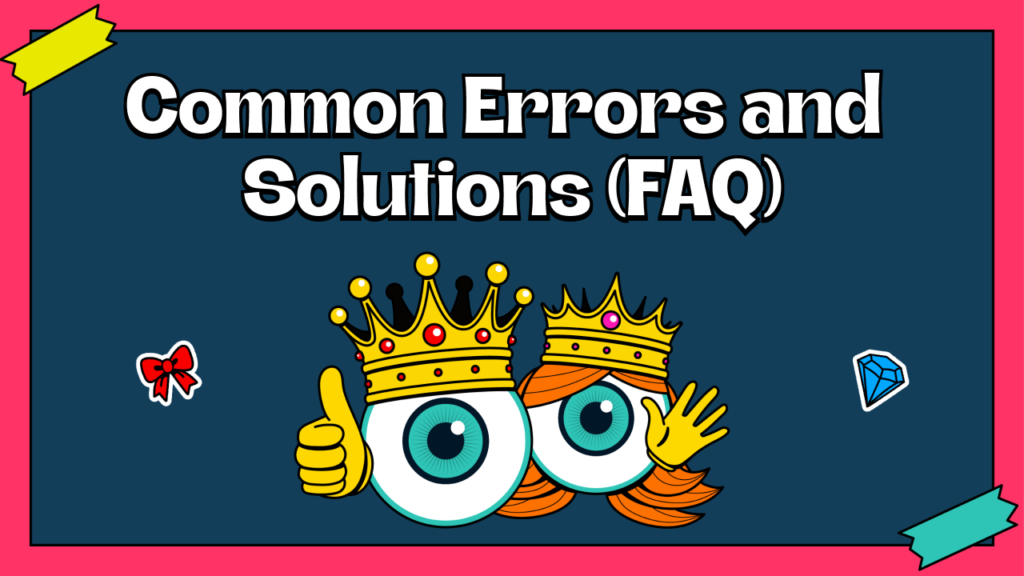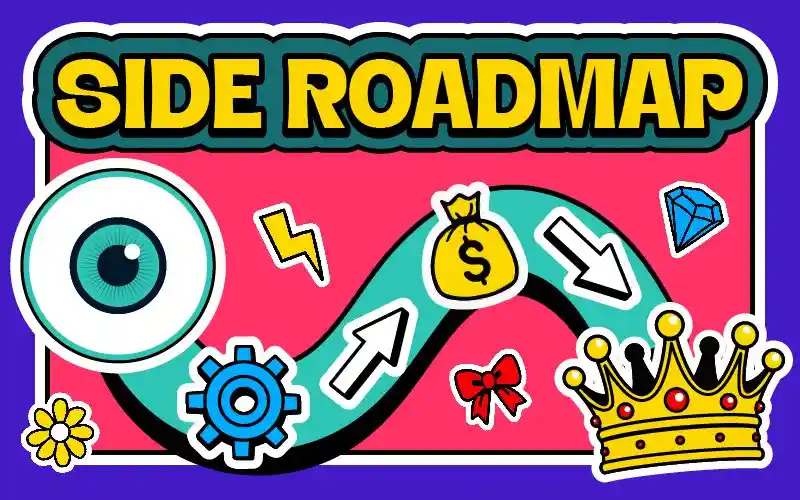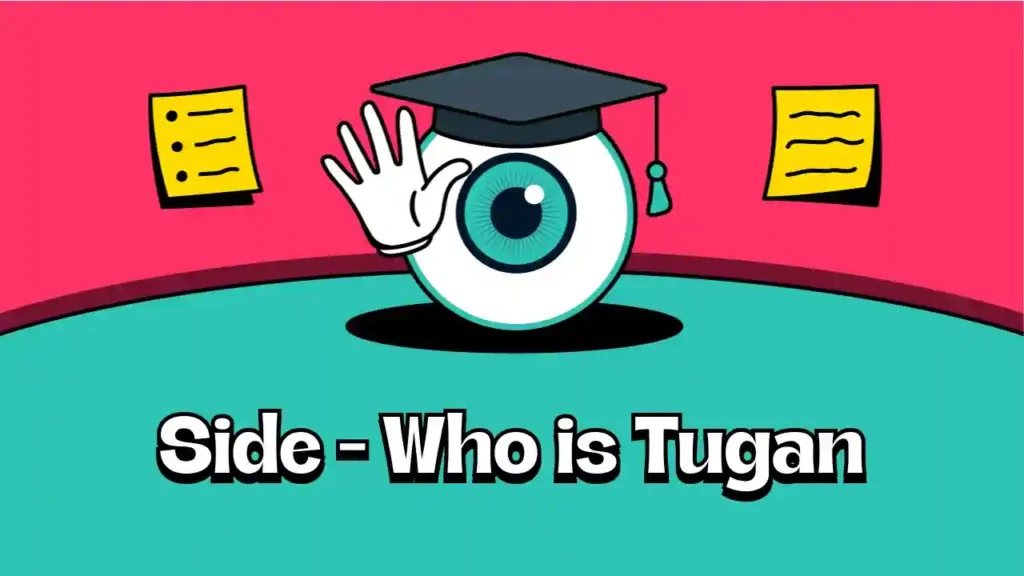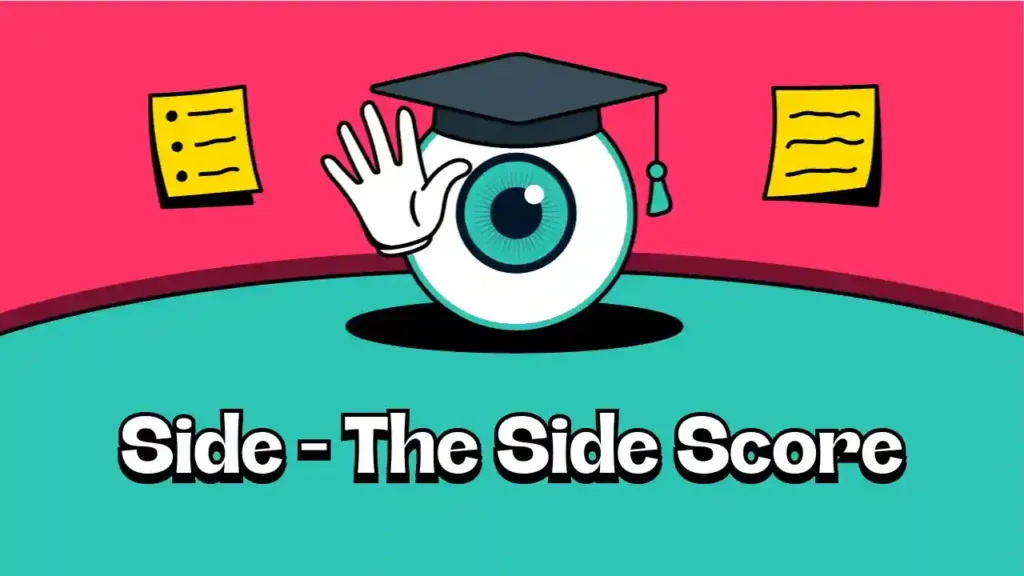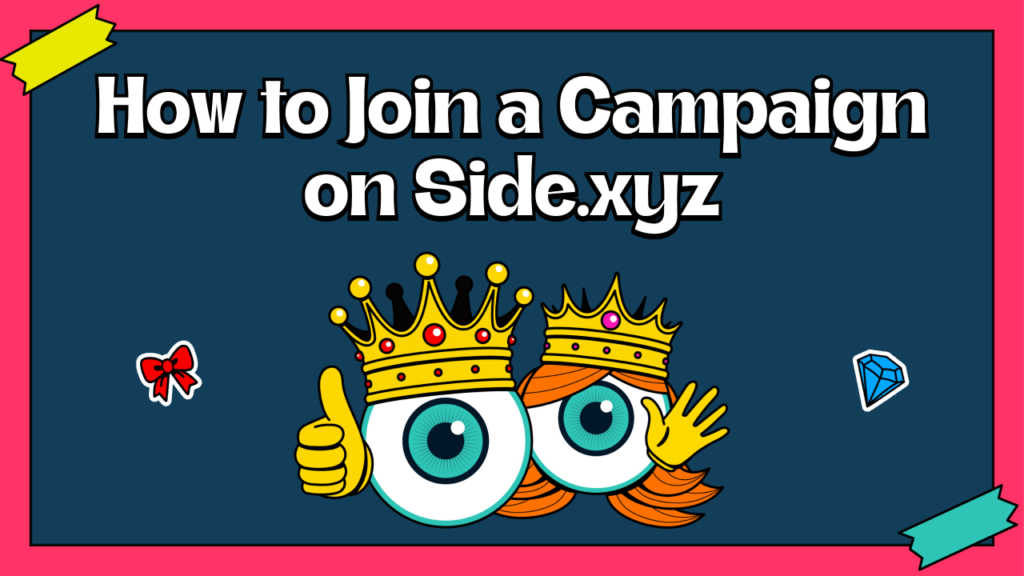
Logging In and Joining a Campaign on Desktop Browsers
- Log In to Twitter:
- Open your browser on your PC.
- Log in to your Twitter account on one tab.
- Access Side.xyz:
- Open a new tab.
- Go to app.side.xyz.
- Initiate Login:
- Click on the three buttons at the top left corner.
- Select “Login”.
- Authorize the App:
- If prompted for a referral code, enter it if you have one.
- Authorize the app to access your Twitter account.
- You’ll be redirected back to Side.xyz and logged in.
- Join a Campaign:
- Click on “All Campaigns” to view available campaigns.
- Select a campaign by clicking “See Campaign”.
- Remember, you haven’t joined the campaign yet.
- Confirm Joining:
- Click the red “Join Campaign” button at the bottom.
- A message saying “You have joined successfully” will appear.
- Now, your tweets will count towards the campaign.
Logging In and Joining a Campaign on Mobile Devices
- Log In to Twitter:
- Open your browser on your mobile device.
- Log in to your Twitter account on one tab.
- Access Side.xyz:
- Open a new tab.
- Navigate to app.side.xyz.
- Initiate Login:
- Tap on the three buttons at the top left corner.
- Select “Login”.
- Authorize the App:
- Authorize the app when redirected to Twitter.
- You’ll return to Side.xyz logged in.
- Join a Campaign:
- Go to “All Campaigns”.
- Choose a campaign and tap “See Campaign”.
- Tap “Join Campaign” to join.
- Confirmation:
- A message “You have joined successfully” will confirm your action.
- Start tweeting to earn points and airdrops.
Common Issues and Solutions
Many users face issues where their points aren’t updating. This usually happens because:
- Not Joining Properly: You must click “Join Campaign” and see the success message.
- Authorization Missed: Ensure you’ve authorized the app via Twitter.
- Incorrect Browser Usage: Log in to Twitter and Side.xyz on the same browser.
- Use Compatible Wallets: To ensure smooth transactions, please use Metamask or Rabby wallets for Ethereum tokens. If your token is on the Solana network, you can connect using the Phantom wallet. Using incompatible wallets may lead to issues.
- Allow 24 Hours for Updates: It can take up to 24 hours for your points and any eligible claims to appear on your account. Please wait for this period before checking your updated balance.
If you’re still experiencing problems, don’t worry. Visit our FAQ article for detailed solutions and assistance.